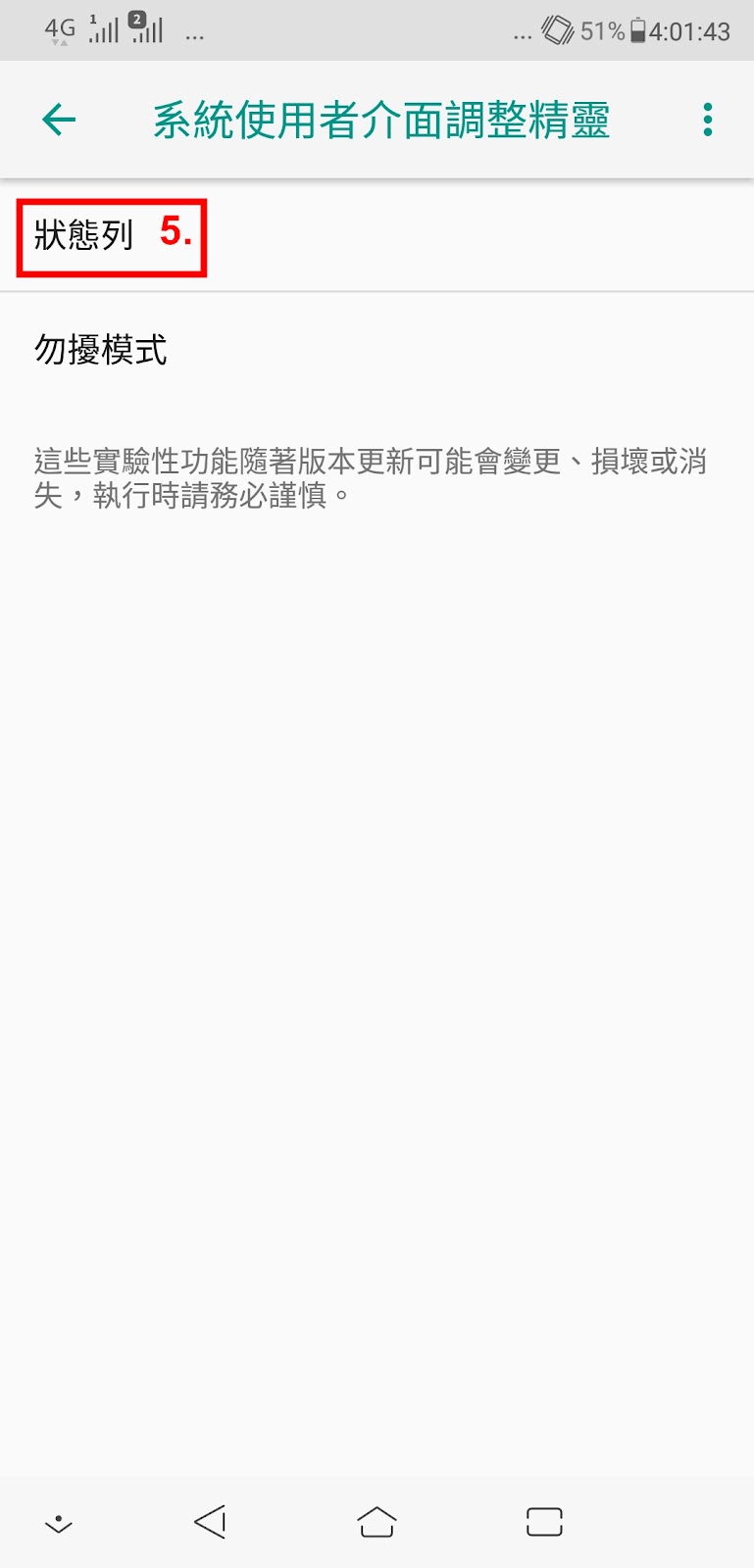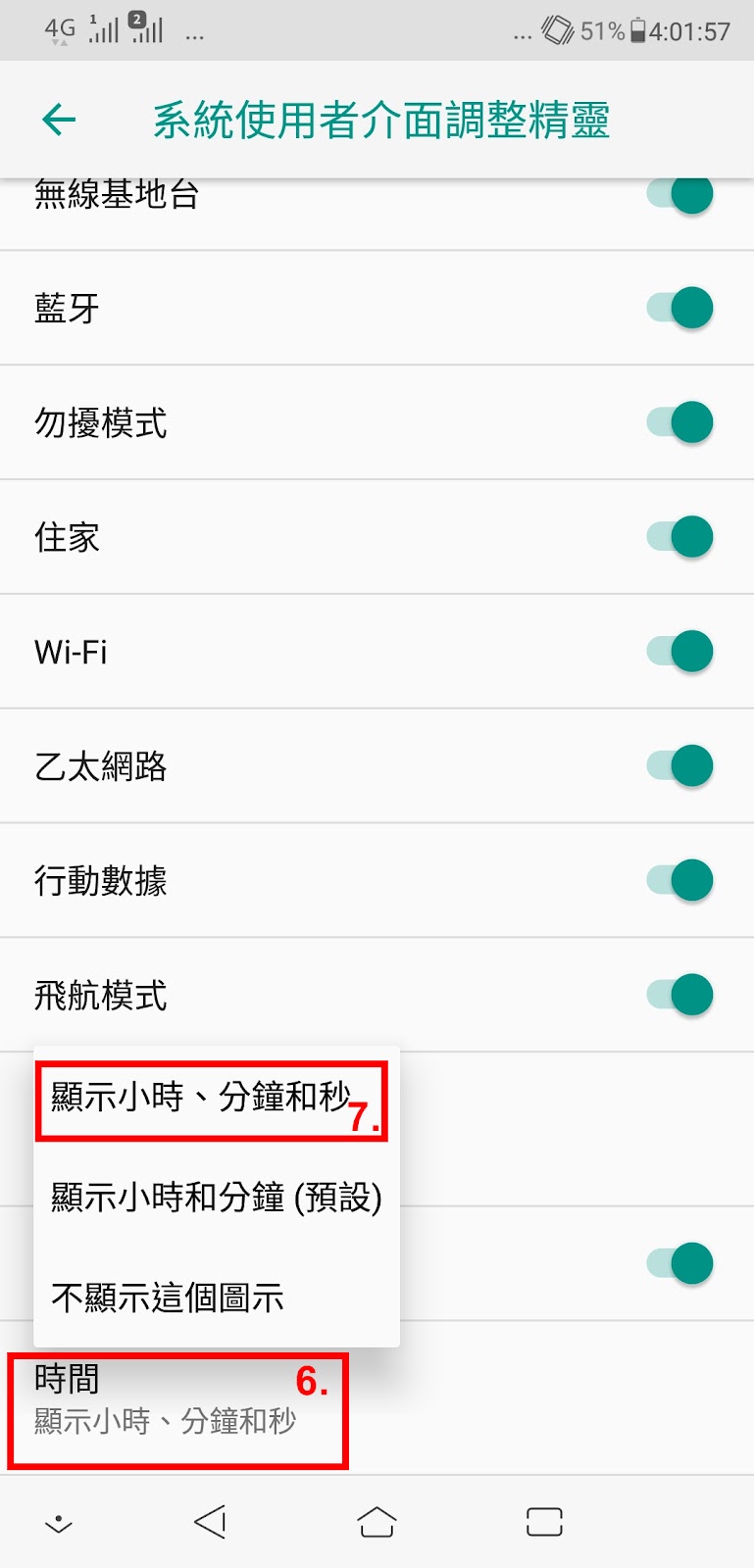範例:Asus zenfone 5z 停用、關閉FOTAServer通知
1.電腦
安裝ADB,ADB載點:https://developer.android.com/studio/releases/platform-tools?hl=zh-tw
解壓縮後改名為FlashTool後,放C:\下,即可。
2.手機
設定→開發人員選項→USB偵錯→手機接上電腦選擇"傳輸檔案"模式
(「設定」選單中的「關於手機」,找到「版本號碼」這個選項(根據手機品牌不同,可能會放在不同的子選單中),接著在上頭「點七下」,即可開啟)
3電腦:
CMD 開啟命令提示字元
C:\Users>cd c:\FlashTool
C:\FlashTool>adb devices #取得目前連線裝置清單,確定電腦有連線到手機
List of devices attached
K1AZB7600392KTH device
4.電腦:
輸入adb shell pm disable-user <package_name 套件名稱> #禁用內建的APP。
C:\FlashTool>adb shell pm disable-user com.asus.dm #關閉FOTAServer (com.asus.dm)
Package com.asus.dm new state: disabled-user
即完成!!!再也不會跳出更新提示了。
-------------------------------------------------------------------------
指令:
刪除adb shell pm uninstall -k --user 0 <package_name>
停用
adb shell pm disable-user <package_name>
啟用
adb shell pm enable <package_name>
透過【申請檢查員】APP,搜尋FOTAServer,如圖示可找到com.asus.dm
軟體:
申請檢查員:
https://play.google.com/store/apps/details?id=com.ubqsoft.sec01&pli=1
資料參考來源:
https://www.mobile01.com/topicdetail.php?f=569&t=5462401